Logs
The logs show all the information you need about an import or an export, like the date, the time elapsed, the file source, the settings used and a detailed information on what happened per row.
To access to the logs you just need to go to an import list or an export list and click on the log icon on the right, below the header “actions”.

A log is divided in 3 types of information:
- Resume – where you get an overall insight of what happened.
- Settings – where you see what settings were used.
- Details – where you get a detailed information per row on what happened.
Resume
You can view a resume of what happened on your import or export session.
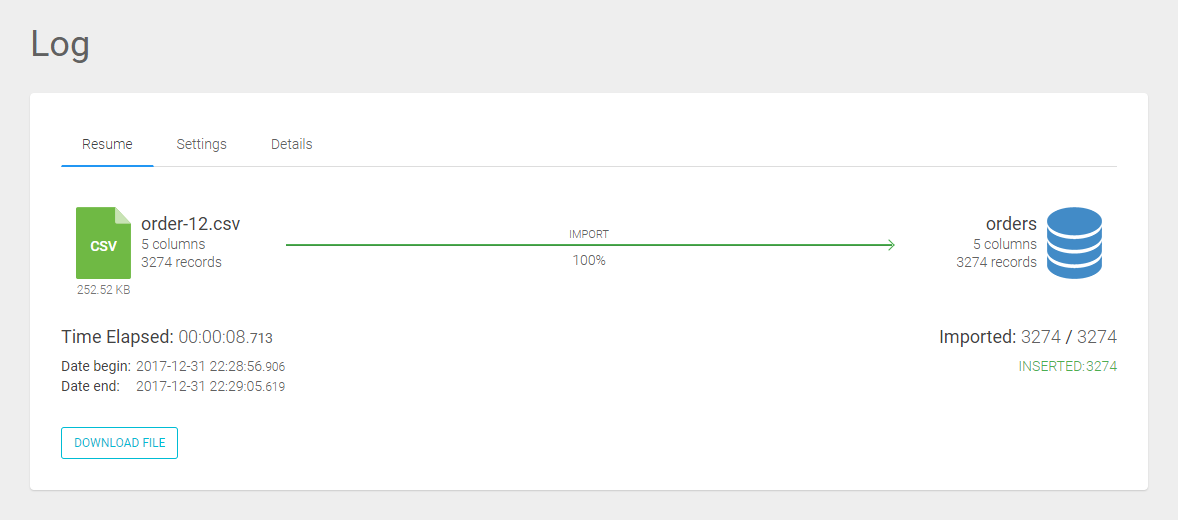
You can see the following:
- The file name, the columns and records, and the file size of the .CSV file that has been used for the import.
- The start and end date of the import session, including the time elapsed.
- How much percent of the import has been successful.
- How much columns and records have been imported to your chosen database.
As a small extra feature, our system actually saves the used .CSV file locally on the server. So if you need it a couple of months later for instance, you can just download it right away without searching where it might be.
Settings
On this tab you will see all the settings you used on the import or export session.
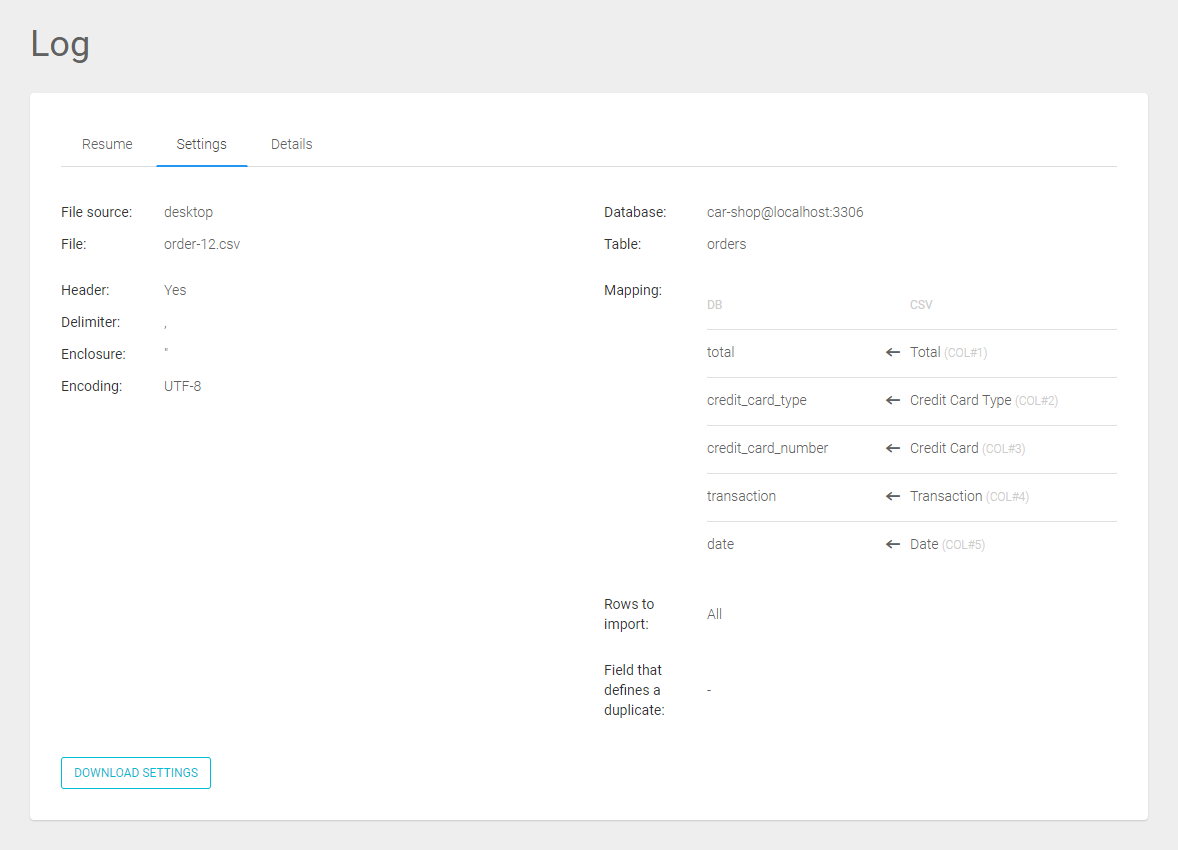
You can see the following:
- The file source and path of the used .CSV file.
- If there has been a header in the used .CSV file.
- Information about the used delimiter, enclosure and encoding.
- Which database and table have been used.
- Which mapping has been used, the rows that have been imported and the field(s) that have been defined a duplicate.
If you are a developer and you need the settings used for your system, you can download the settings in a .JSON file.
Details
On this section you will get a detailed information, per row, on what happened on the import or export session.
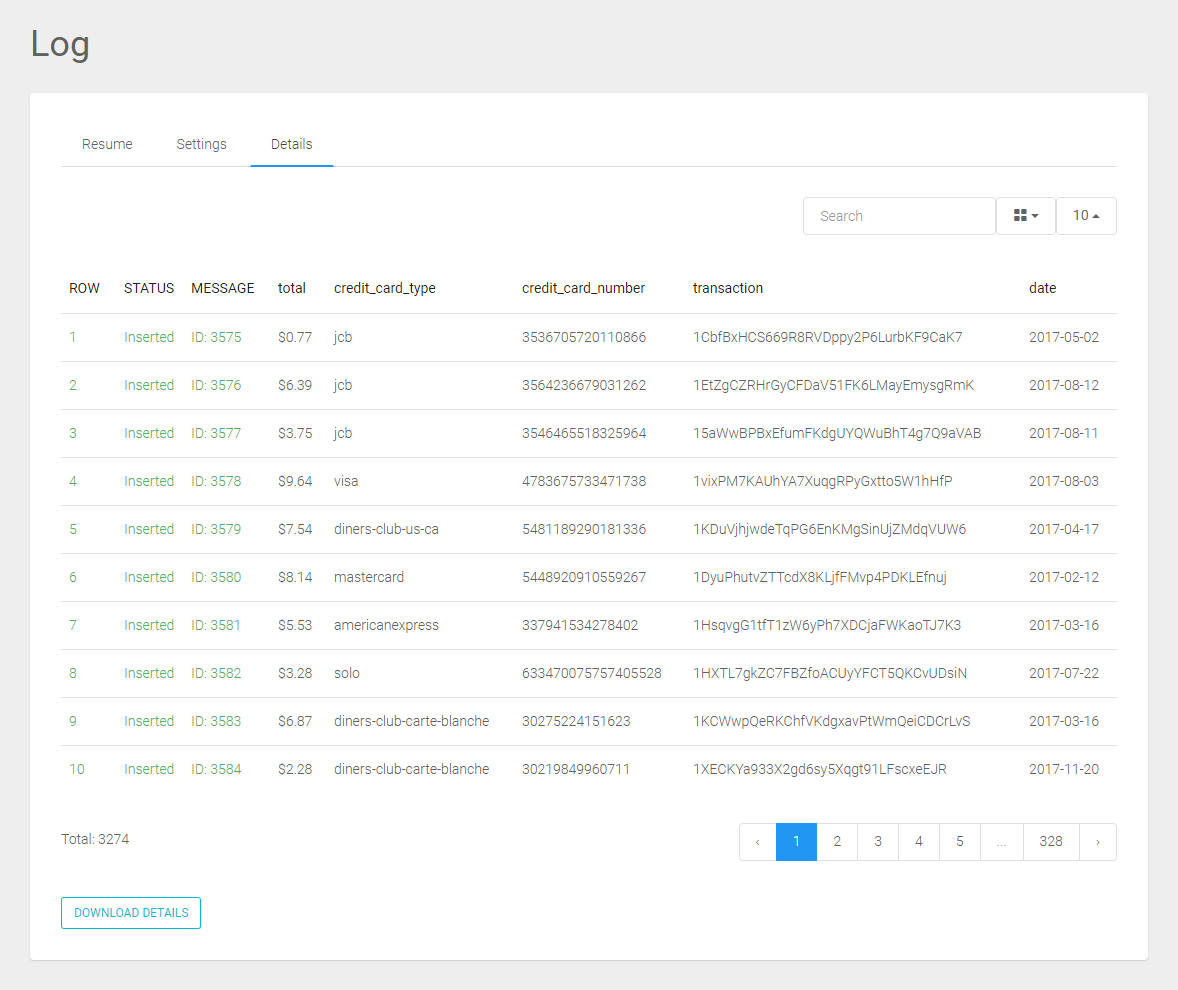
The detailed log is composed by:
- ROW - row precessed on the import or export session.
- STATUS - the status of the imoprt or export.
- MESSAGE - a message of success or the detail of the error.
- All the rest of the columns are the data that was imported or exported.
The status of an import can be:
- Inserted - if a record was inserted on the database.
- Updated - if a record already existed on the database and was updated.
- Skipped - if a record already existed on the database and was skipped.
- Deleted - if a record already existed on the database and was deleted.
- Error - if something not normal occured.
The status of an export can be:
- Success - if a record was successfully exported to the CSV.
- Error - if something not normal occured.
As a small extra feature, our system allows you to download the details to your computer.
You can use our search bar on the right top of your screen. With bigger imports, it will save you a lot of time searching for a specific row for instance.